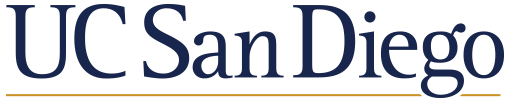02-Tooling
Contents
02-Tooling#
Goals of this lecture#
In this lecture, we’ll discuss some of the key software tools we’ll be using throughout the course.
What is tooling, and why is it hard?#
Often, one of the hardest things about learning programming is tooling.
There are tons of new tools you’ve never used before, and it can seem overwhelming.
Lots of new technical terms: “library”, “syntax”, “version”.
So if you do feel overwhelmed, you’re not alone.
This means: Don’t hesitate to ask us for help!
Tool 1: Python#
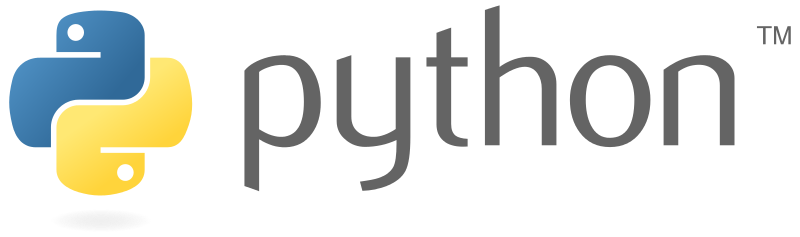
What is Python?#
Python is a programming language.
It’s a way to “do” computation.
Each programming language has its own “syntax”: how to write commands in that language.
Python is also an ecosystem.
A particular computational approach with its own community and practices.
var_string = "This is a Python string"
print(var_string)
This is a Python string
Versions#
Many different versions of Python.
Main difference between versions is specific syntax (e.g.,
print "..."vs.print("...")).
The version on DataHub is 3.9.
Any version \(>3.6\) should work.
Libraries#
Python also has many different libraries you can
import.A “library” is a set of useful tools/functions that eliminate the need for you to code something from scratch.
seabornhas many functions to make beautiful visualizations.numpyhas many functions to work witharrays, e.g., calculate themeanormedian.
Some libraries are “native” to Python, and others must be installed.
DataHub should already have the packages we’ll need for the course.
import numpy as np ### Example import statement
np.mean([2, 6, 8, 10]) ### Example function with numpy
6.5
Tool 2: Jupyter Notebooks#
Jupyter notebooks are tools to make interactive code with a variety of programming languages, including Python.
Notebooks are also tools for scientific communication.
Notebooks are versatile#
This lecture was written in a Jupyter notebook (source code here).
The same notebook can contain Python code and
markdowncode.
The course website was created using an extension of Jupyter notebooks called
jupyter book.The labs, problem sets, and final project will all be distributed and submitted using Jupyter notebooks.
What is a “cell”?#
Cells are an independent unit in a Jupyter notebook.
A cell can contain Python code,
markdowntext, or another programming language.The “type” of cell can be specified accordingly (
markdown,Code, etc.).
Code cells can be executed by pressing
Shift+Enter/Return, or by pressing theRunbutton above.
### This is a code cell; it will produce output.
2 + 2
4
This is a markdown cell; the same expression will not produce output.
2 + 2
What is markdown?#
markdownis a way to specify how text is formatted.Simple examples:
Bold text can be created with two asterisks on each side (
**like this**), or with two undescores (__like this__).Italicized text can be created with one asterisk on each side (
*like this*), or with one underscore (_like this_).
Ultimately, markdown gets turned into
html, another markup language.Thus, you can create
htmlwebsites (like this one!) usingmarkdown.
Check-in#
What would happen if I surrounded text with three asterisks, e.g., ***this is a test***?
(If you’re following along with Jupyter notebook, modify this cell to check.)
Additional uses of markdown#
markdowncan also be used to make links using[text](url).Additionally, you can make lists in
markdown(like this one) using-.These lists can have indented points.
You can change the font size using headings (e.g.,
#vs.##).
Check-in#
What creates a bigger heading, #heading 1 vs. ##heading 2?
(If you’re following along with Jupyter notebook, modify this cell to check.)
Code cells, revisited#
If you’re writing a Python program, you’ll want to make sure you’re using a code cell.
Each code cell can have either very few or very many different lines of code.
Cells can also produce output, e.g., by using
printor simply calling a variable at the end of the cell.
print("This cell only has one line, plus a comment")
This cell only has one line, plus a comment
for word in "This cell has multiple lines".split():
print(word)
This
cell
has
multiple
lines
Check-in#
How would you create a cell that outputs the value 200?
#### Your code here
Additional functions#
Code cells have a really useful auto-complete function.
As you’re typing code, press the
tabkey, and a menu will appear showing possible functions/variables you might be referencing.
Auto-complete#
Code cells have a really useful auto-complete function.
As you’re typing code, press the
tabkey, and a menu will appear showing possible functions/variables you might be referencing.
#### If you're following along, try typing something (e.g., np), then press tab.
Documentation#
Additionally, you can get information about a particular variable or function by typing
?before the name of that function.
#### If you're following along, try uncommenting the following line
### ?print
Tool 3: Datahub#
Datahub is a way to use Jupyter notebooks (and other software) using UCSD infrastructure.
There are several advantages to this:
Everyone uses the same version, so we’re all on the same page.
You won’t need to install everything yourself, which is sometimes a painful process!
You can access/submit assignments directly through Datahub.
What will you find on Datahub?#
Course lectures.
Coding labs.
Problem sets.
Final project.
Working on assignments#
The problem sets and final project will be auto-graded.
For this to work correctly, it’s very important that:
You don’t change any file names.
You don’t delete or remove any cells.
It’s fine to add more cells (i.e., to answer a question).
Turning in assignments#
Make sure you press submit.
Otherwise we won’t see the updated version you completed!
If you have doubts, double-check that your project/lab/etc. shows up under “submitted assignments”.
We only have access to your most recent submission.
Tool 4: Anaconda#
Anaconda is a distribution. This means it includes a version of Python, plus a bunch of really useful packages.
Why Anaconda is useful:#
Features over 8000 open-source data science and machine learning packages (e.g.,
pandas,seaborn, etc.).Auto-installs all these packages: again, installation can be very painful, so Anaconda takes care of all that for you “under the hood”.
Makes sure that installed versions are all compatible, etc.
If you want to work on Python/Jupyter locally (i.e., not on Datahub), Anaconda is one of the easiest ways to get things installed.
Conclusion#
This concludes the high-level introduction to various tools.
If you’re feeling a bit overwhelmed by all the software you haven’t encountered before, try not to worry! As we progress through the class, you’ll start to feel more comfortable with these tools. And again, if you have questions, please don’t hesitate to reach out to the teaching team (or other classmates)!