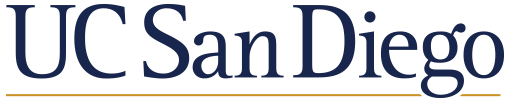Using DataHub
Contents
Using DataHub#
In this course, you will use DataHub to retrieve and submit assignments. This page is an overview of how to do that. (We will cover the details in class as well.)
What is DataHub?#
DataHub is a way to use UCSD computing infrastructure to:
Access and use Jupyter notebooks.
Distribute, collect, and grade assignments (using its integration with nbgrader).
In this course, DataHub will be your go-to tool for accessing course labs, problem sets, and even lectures (if you choose to follow along in class).
Assignments#
To complete an assignment (or lab, etc.) you’ll need to:
Log into DataHub using your UCSD credentials.
Launch the class environment.
Click on “Assignments”, then click “Fetch” to download the latest one that’s been released.
To open an assignment, click on the newly created folder, then click on the main file in this folder.
To complete an assignment, follow the interactive instructions in the notebook, and make sure to remove all
NotImplementedErrors.Save your work regularly!
When you’re done, you can click “Validate”, to check that you’re passing all visible tests (some tests are “hidden”).
Once you’ve validated the assignment, you can click Submit.
Things to watch out for#
Don’t change the name of the assignment file!
You must click “Submit” in order to receive credit.
Your most recent submission will be the one we see/grade. Importantly, that means that if you submit after the deadline, it’ll automatically be marked as late.
Some questions will have hidden answers. This means that you can’t just hard-code the answers to the visible tests to get full credit.